How to Fix Blank Images in Lightroom
Have you ever had a situation when you opened Lightroom and all thumbnails and images appeared blank? After discovering that the memory on our main PC was bad, I switched over my Lightroom catalog to my laptop for temporary access to be able to retrieve images to our clients. I opened a backup copy of the Lightroom catalog in Lightroom 3.0 and I was surprised to see that none of the images showed up, although my file path remained the same. Here is how it looked:
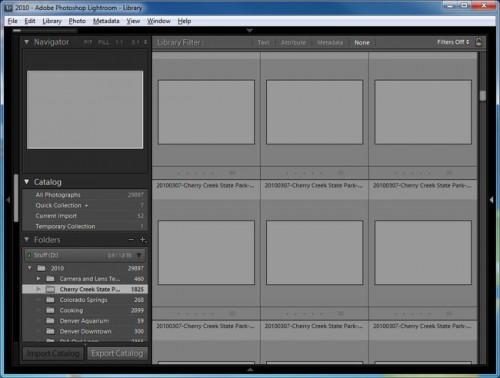
I keep all images in a root folder called “Photos”, which makes it easier to open the images on different PCs – all I do is either make sure that the drive letter stays the same, or simply right-click the root folder and then select “Find Missing Folder…” and then point to the Photos folder on a different volume (by the way, if you have a messy Lightroom catalog, I highly recommend checking out my “How to organize images in Lightroom” article. If Lightroom cannot locate a folder, it typically looks like this:
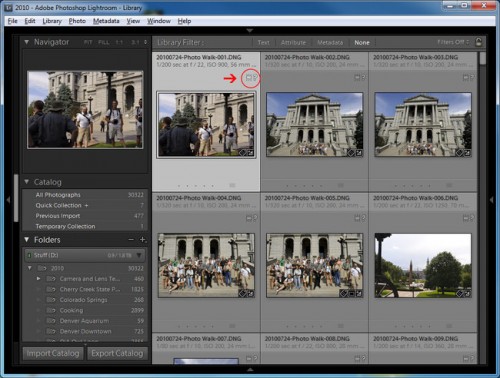
But in this case, the drive letter was the same and all paths were correct. When opening the images, Lightroom did not return any errors and the images stayed gray and would not refresh. I tried everything from deleting all cache folders to reimporting images and nothing worked.
After realizing that something completely different was causing this odd behavior, I decided to reinstall my Spyder 3 calibration software and re-calibrate the monitor. I remembered that my monitor profile was corrupt from before and could not load every time the machine rebooted. As soon as the monitor calibration process was finished, I re-opened Lightroom and voilà – all images showed up perfectly fine! Very strange, I had no idea Lightroom used monitor calibration profiles to load images.
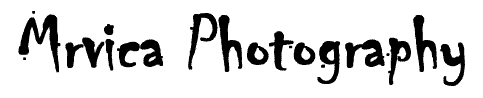
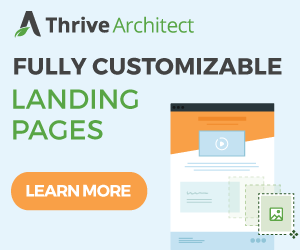
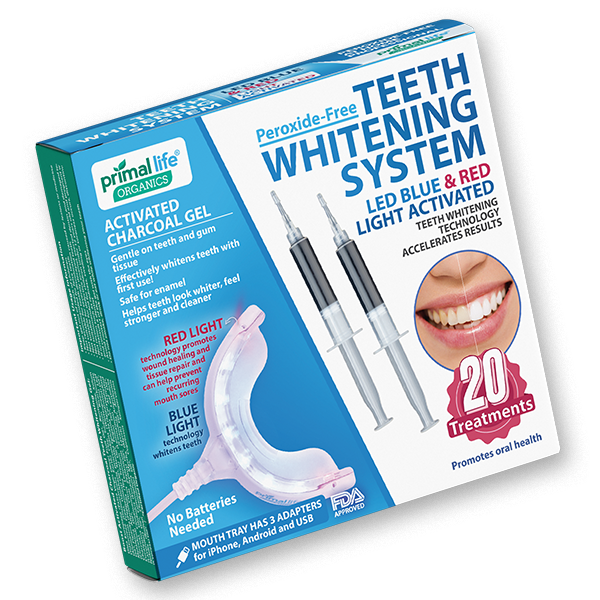
.gif)





